Panning in the Images Panel Using Image Navigator
The Images Panel displays a thumbnail of your entire image. When the active image is zoomed and doesn’t fit in the viewer, the viewing area is shown on the Images Panel thumbnail as a semitransparent overlay.
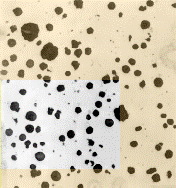
Click and drag the center of the viewing area on the thumbnail to control pan and scroll of the image.
The Image Navigator feature allows you to use your mouse to move the white rectangle around in the Images Panel. The zoomed portion of the image in the workspace will move as you move the thumbnail in the Images Panel.